Software: UP Studio 3
When users have high requirement on surface finish, optimizing seams could be one way to effectively improve apparent smoothness.
For this dental scan model the user want to have a more smooth surface in order to obtain a better mould.
Dental Scan

Printed with default parameter at 0.2mm layer height. There are visible seams on the surface of teeth.

Reduce and Hide
One effective way to reduce seams visibility is to use thinner layers. The first thing we recommend is to reduce layer thickness, or reduce the layer thickness of the area of interest.
Another method is to relocated the seam to less visible area. We can use the seam options in the print tab to do this.
Sectional Strategy
Users can make use sub-setting features of UP Studio 3. We can consider the model as 2 sections. The lower section of gum part are basically horseshoe shaped. The upper section of teeth are independent pillars. So the model can be divided into 2 sections like following:
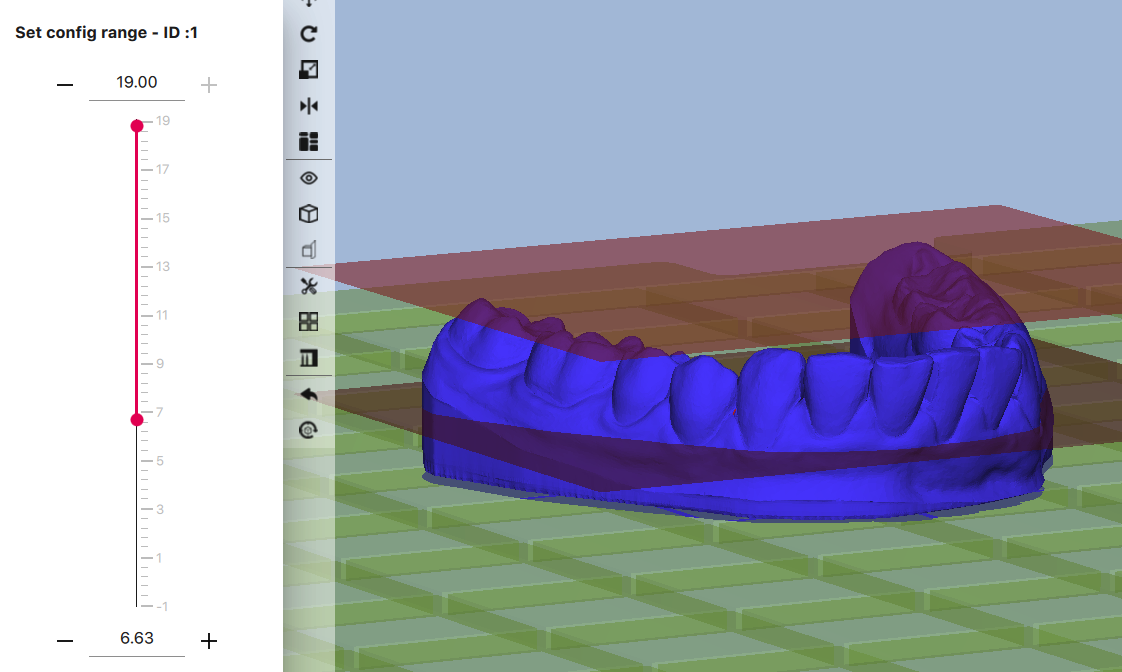
1. Lower Section:
Layer Thickness: 0.25mm
Layer starting point: Center
Perimeter Start: Concave
This setting take advantage of the horseshoe shaped lower section, so that the seams are tend to located in the "Concave region" instead of showing on the outside. For the lower section we also used a thicker layer height to increase print speed.
2. The Upper Section:
Layer Thickness: 0.15mm
Layer starting point: Random
Perimeter Start: Convex
Joint Crossing: No
Joint Size: 40%
我们增加ed the layer thickness to 0.15mm to make seam less visible.
The setting take advantage of shape of the teeth, the "Convex" option tends to located the seams to the between teeth region, so that outter surface of the teeth become more smooth. Also we did not use joint crossing and increased joint size. This is because joint crossing will generally generate an apparently wider seams, the joint size increased to 40% is base on experience.
User may refer to this article for the relationship of joint size, joint crossing and joint extension.
Preview After Seam Optimization
Before After Comparison:













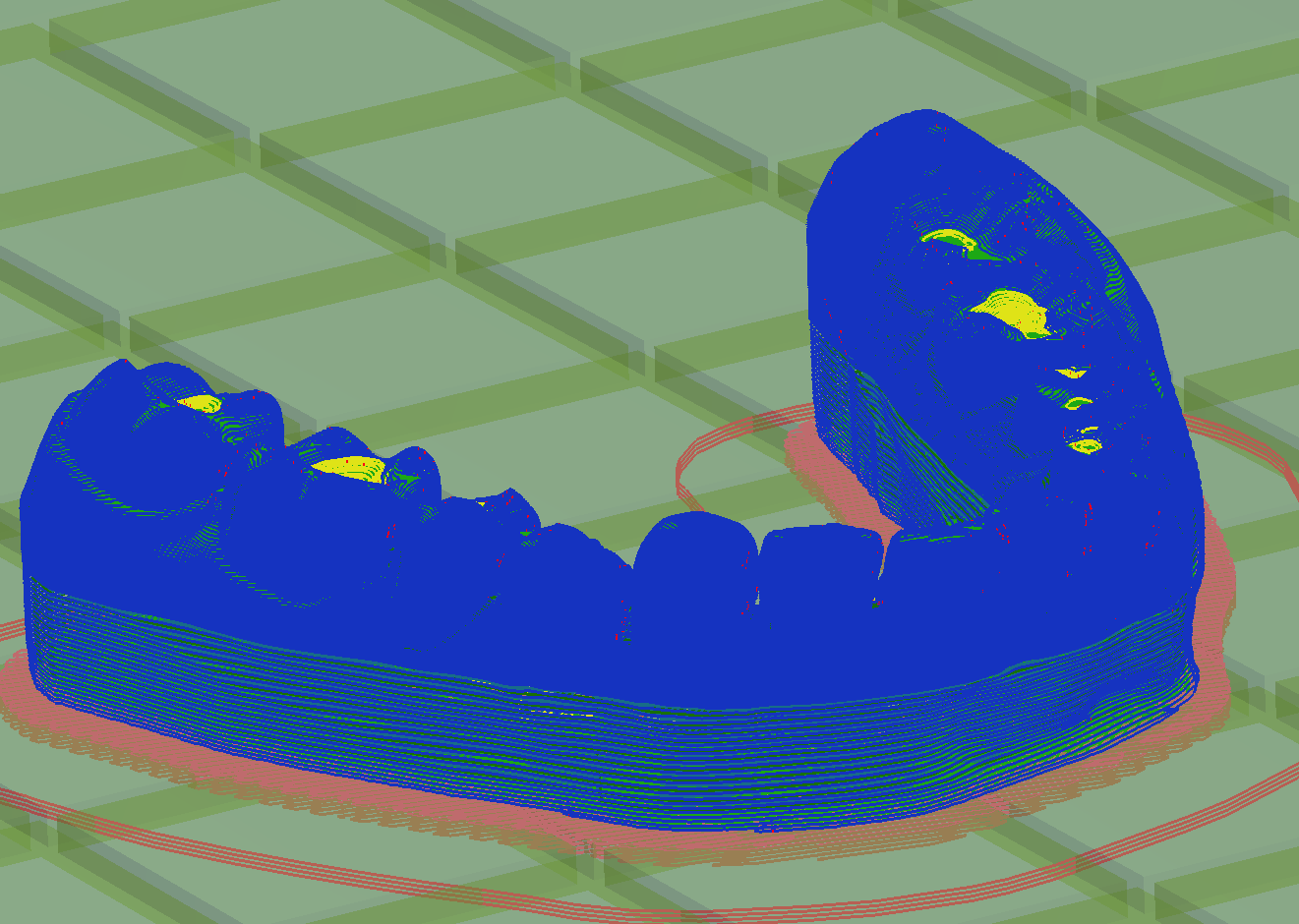
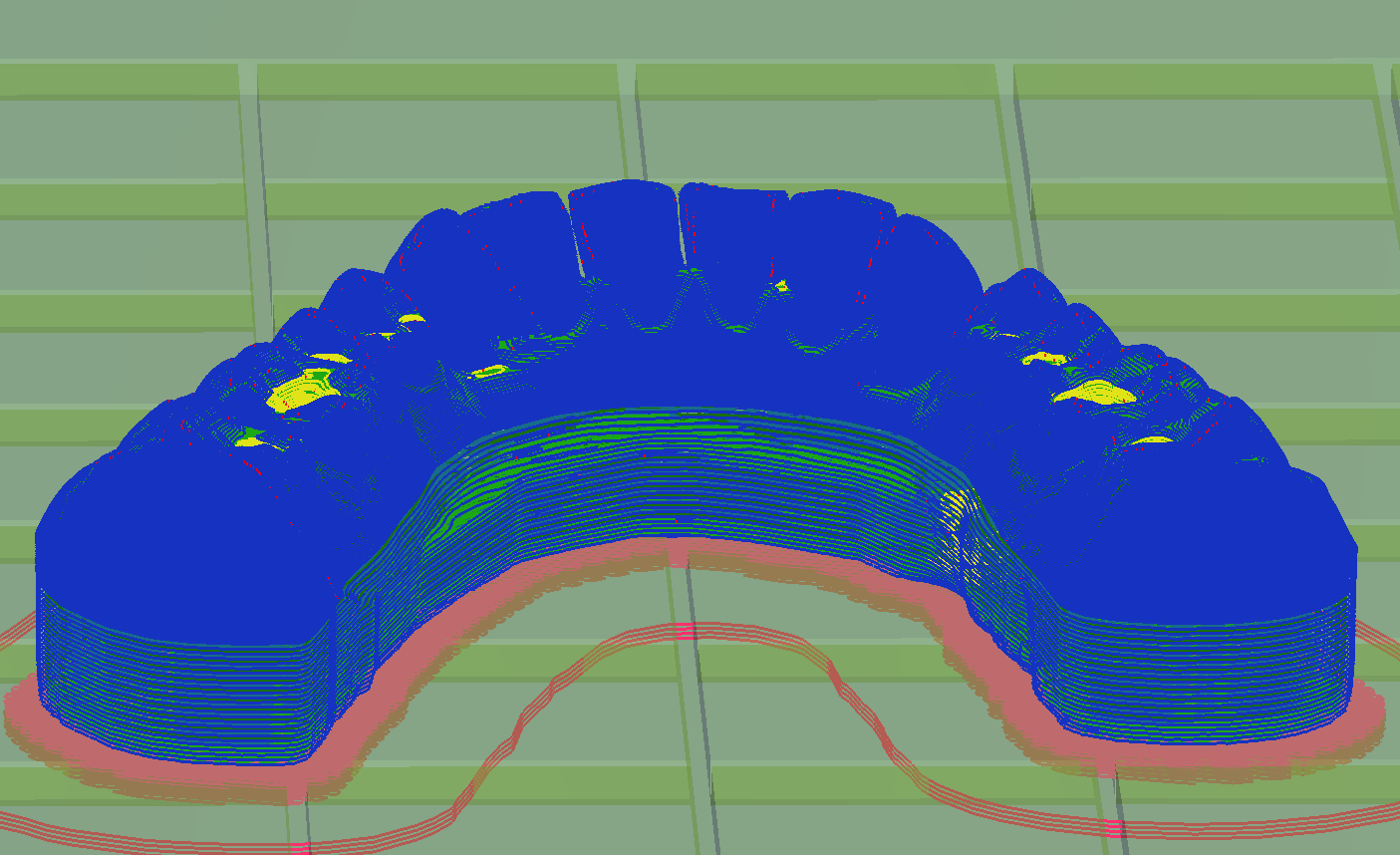
Comments
0 comments
Pleasesign into leave a comment.