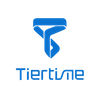Touchscreen Upgrade Program
How to Upgrade Your Touchscreen Program Manually via a USB drive?
We recommend you update your printer’s touchscreen program before your first print. Please follow the following instruction to update your touch screen program with a USB drive:
- Download the Upgrade Program
- Before you switch on the printer, plug in the USB drive with saved Update Program to the USB port of your printer.
- Switch on the printer.
- Follow the instruction on the screen to finish the upgrade process.
- Before you start printing, please check the UP Studio version is above 2.5.0.0.
- We suggestions you using Chrome or Firefox browser to download the latest upgrade program.
Installation Notes for UP mini 2 ES Touch Screen Program:
If the current touchscreen program isbefore 1.3.14, you need to do the following:
1, Save the Upgrade Program file to the root directory of a USB Drive.
2, Make sure the name of the program is calledupdate_usb.tt(case sensitive).
If the current touchscreen program is after 1.3.14, you need to download the program to a USB drive for installation.
Installation Notes for UP300 Touch Screen Program:
Save the upgrade program file to the root directory of a USB Drive, and make sure the name isup300_x.x.x_update.tt(case sensitive), x.x.x being the version number.
1, Added Support for Log Viewing and Log Exporting. |
2, Optimized Printer Status Updates. |
3, Optimized Printing Time Calculation. |
4, Various bug fixings. |